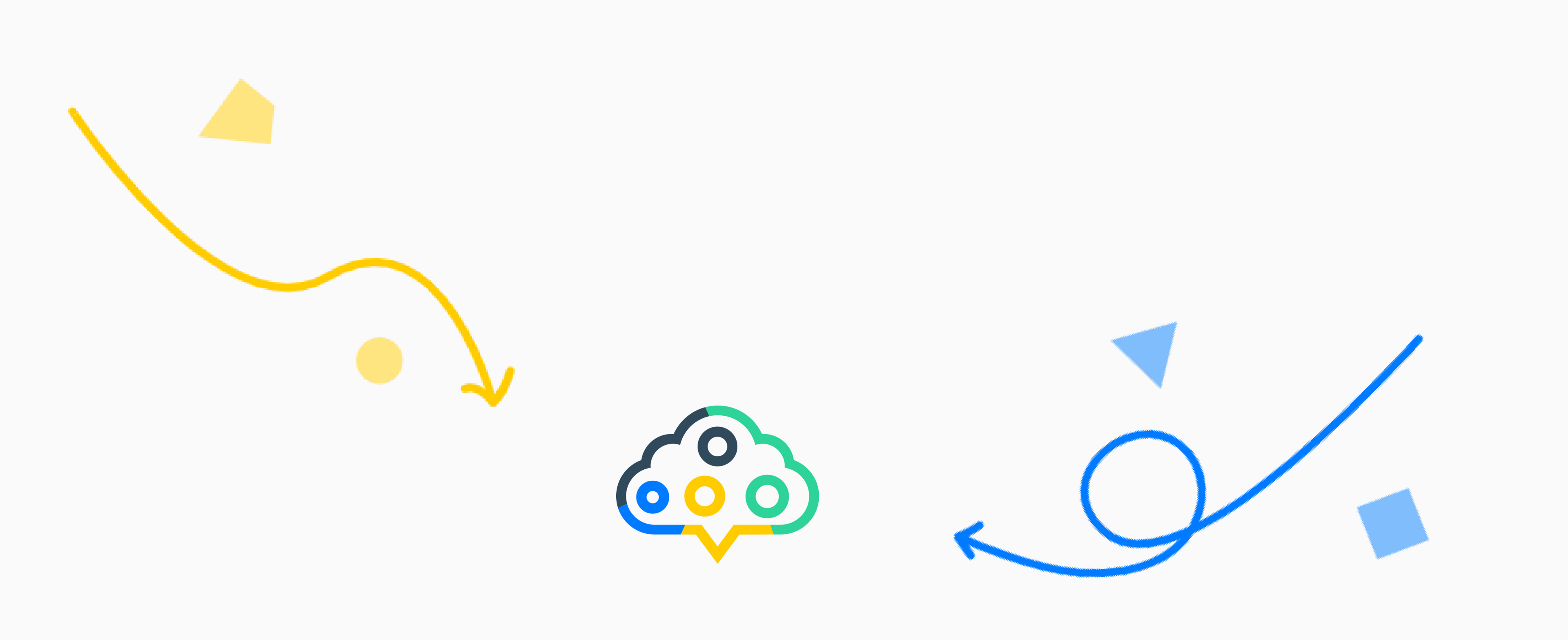Search with aiFind
Description
Get the maximum potential out of aiFind and perfect your searches. Precise searches for the perfect match.
Entry point
- Use the quick search at the top right of the quick start menu.
- Click the icon (magnifying glass) in the top right of the quick start menu.
- Click the menu at the top left, select “Search” in the Main section.
Step by step
-
Use the predefined filters on the left to quickly & conveniently narrow down your search results.
-
In the middle section, you can use the full text search at the top to refine your search.
-
Below that, your search results are displayed for you to interact with.
-
Between the full-text search and the search results you will find several tools.
- The icon (list with plus) creates a shortlist of all search results. This will only be created if you have filtered for a “Type”.
- With the checkbox you mark all search results (default: 20) on the page.
- Once one or more search results are marked, you can add them to your pins, a shortlist or a job by clicking on the icon (plus) or remove them from your pins or a shortlist by clicking on the icon (minus).
-
Change the number of search results on the page according to your needs by changing the number in the dropdown menu.
-
Use the icons (arrow left, arrow right) to scroll between the pages.
-
If you click on the icon (cogwheel) you can save your existing search or display it.
-
On the right side you will find a map that shows you what you are looking for, depending on the filters you set. This way you can adjust your point of view and make more qualitative proximity searches.
Search operators for your full-text search
| Operator | Syntax / Example | Description |
|---|---|---|
| AND | Java AND HTML | All records will be displayed which have Java AND HTML. Both attributes must be part of the record. |
| OR | Java OR HTML | All records will be displayed which have Java OR HTML. At least one of both attributes must be part of the record. |
| NOT | Alle records will be displayed which have Java. Records with Java and HTML will be excluded. | |
| AND NOT | Consultant AND NOT tags:DNU (DNU = do not use | All records will be displayed which are blacklisted with the tag “DNU” |
| * | Java* | This wildcard will display all records which have Java or longer terms in their profile at the end. Java, Javascript, Java Developer, Java Engineer etc. will be displayed. You can also put the wildcard in front of the search term |
| () | Java AND (Developer OR Consultant) | All records will be displayed which have Java AND Consultant OR Java AND Developer. At least one combination Java/Developer or Java/Consultant must be part of the record. |
| < | career.salary.amount < 50000 | Shows all records with a salary of less than 50000 |
| > | career.salary.amount > 50000 | Shows all records with a salary of more than 50000 |
| "" | "Senior Java Developer” | The System is only considering exactly the string (words) within the quotes. |
| _exists_ | _exists_:attachments | The System displays all records that have any attachment stored. |
Properties you are able to search for
| Property name | Restriction (values) | Example | Description |
|---|---|---|---|
| status.note | none | status.note:*testnote* | System searches for sticky notes |
| skills | none | skills: java AND skills: HTML AND skills: Consulting | Find all records with the skills java, HTML and consulting |
| tags | none | tags: HR OR Software | Find all records with at least the tag HR or Software |
| career.placed | true, false | career.placed:true | Shows all candidates who are placed |
| telephones | none | _exists_:telephones | Shows all records with phone numbers |
| currentCompany | none | currentCompany:aiFind | Shows all candidates with current Company “aiFind” |
| career.availability | date range | career.availability:[2021-01-01 TO 2023-12-31] | Shows all candidates who are available between 01.01.21 - 31.12.2023 |
| job_title | none | job_title:“Java Developer” | Shows all Java Developers |
| career.salary.period | year, month, week, hour | career.salary.period:year | Shows all candidates with a yearly salary |
| career.salary.currentAmount | numbers | career.salary.currentAmount: 50000 | Shows all candidates with a current salary of 50000 |
| career.salary.expectedAmount | numbers | career.salary.expectedAmount: 50000 | Shows all candidates with a expected salary of 50000 |
| address.city | none | address.city:Düsseldorf | Shows all records from Düsseldorf. |
| added_by | none | added_by:“[email protected]” | Shows all records from user [email protected] |
| createdAt | none | createdAt:{2020-01-05 TO *} | Shows all records since 1st of May 2020 |
| updatedAt | none | updatedAt:{2022-01-05 TO 2022-01-19} | Shows all records between 5th of January 2022 and 19th January 2022 |
| name | none | name: Henry | Shows all records which are named Henry |
| tags | none | tags: “SAP” | Shows all records with a tag named SAP |
| date_of_birth | date | date_of_birth: {* TO 2000-01-01} | Shows all records with a birth date before 01.01.2000 |
| starts | none | starts:[* TO 2022-07-01] | Prepopulates all Deals with start date until 01st July 2022. |
| starts | none | starts:[2022-06-30 TO 2022-07-01] | Prepopulates all Deals between 01st July 2022 and 07th July 2022. |
| ends | none | ends:[2022-07-30 TO *] | Displays all deals with enddate 31st July 2022 or later. |
| isOpen | true, false | isOpen:true | Show all open jobs. |
| candidate_source | none | candidate_source: Indeed | Show all candidates by the given source |
Examples of complex search queries
| search query | Description |
|---|---|
| career.salary.period:year AND career.salary.amount:>50000 AND career.salary.amount:<60000 | Shows all records with a amount between 50.000 and 60.000 per year |
| Javascript AND (Angular OR React) AND job_title: *Developer AND career.salary.period:year AND career.salary.amount:>50000 AND career.salary.amount:<60000 | Shows all candidates with Skills Javascript/Angular or Javascript/React, a job title of any Developer and a yearly salary between 50k and 60k |
| starts:[* TO now-1d/d] AND (ends:[now-1d/d TO *] OR (NOT _exists_:ends)) | Shows all deals (PERM and Contract), which are active TODAY. |
| opt_in.enabled:true AND opt_in.changed_at:[now-3M/M TO *] | Shows all candidates and managers that have been opted in in the last 3 months, started by the current month |
| opt_in.enabled:true AND opt_in.changed_at:[now-3M TO *] | Shows all candidates and managers that have been opted in in the last 3 months, started by today |
Background information
- aiFind searches with “sharp” filters by default. I.e. with each filter the search result (using AND operator) is narrowed down as much as possible. If you want to prevent this, use the full text search and use the operators listed above.
Tips & Tricks
- Use the full text search to narrow down your results according to your wishes. You can save these and always have them available. You will automatically see new records that match your search profile. This way you can make your work even more efficient.
- Move your mouse over icons if you don’t know what they mean.
- Use Quick Search to search for Candidates, Companies, Managers or Jobs. So whenever you are looking for something specific.
- Filter by the type “Candidates” and enter keywords in the full text search, so that aiFind searches all CVs and attachments of your candidates, if you click over the icon (dots) of the respective candidate, you can hide the search and view the attachments instead. Above the attachment you can browse through all the attachments.
- If you want to search for umlauts (Ä, Ö and Ü) you can use the following placeholders for the umlauts “?” or “*” (e.g. Müller, M?ller, or M*)